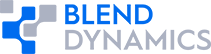Imagine you’re developing a subsystem model for inclusion into a larger simulation. This could be a thruster model for a satellite simulation, a transmission model for an automotive simulation, or perhaps an interceptor model for a Ballistic Missile Defense System. Your team has captured the system-level design of the simulation, and you are in charge of building the subsystem.
You start by launching ComponentGuide. It first asks you which ICD in the design database you plan to implement:
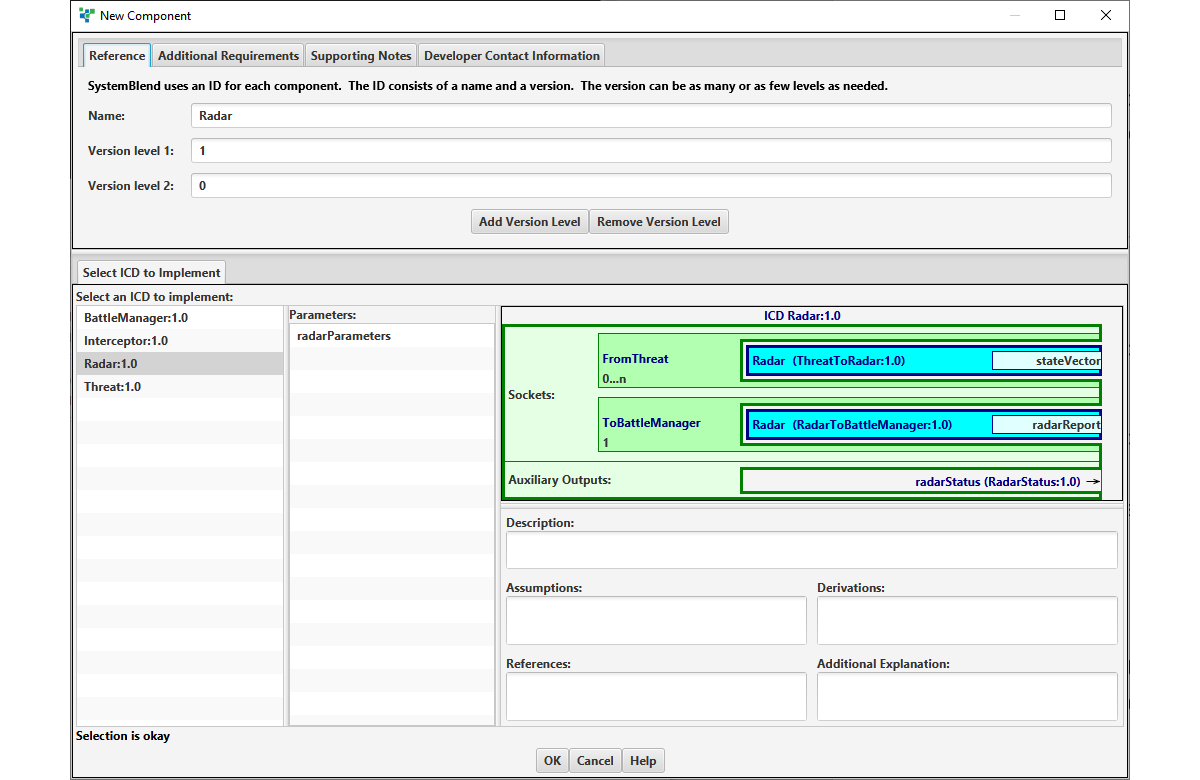
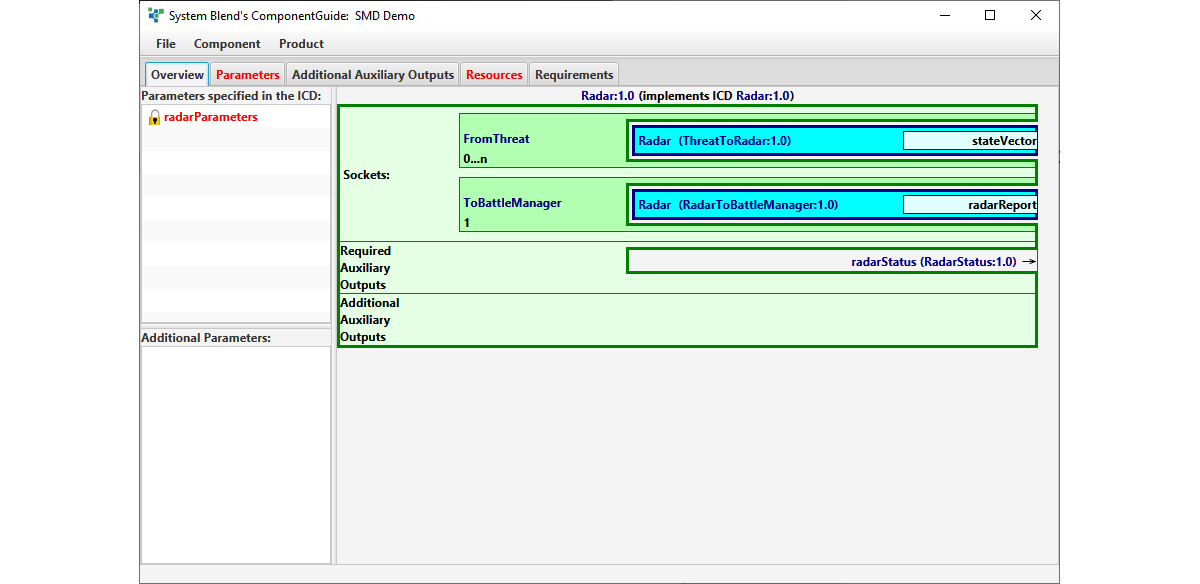
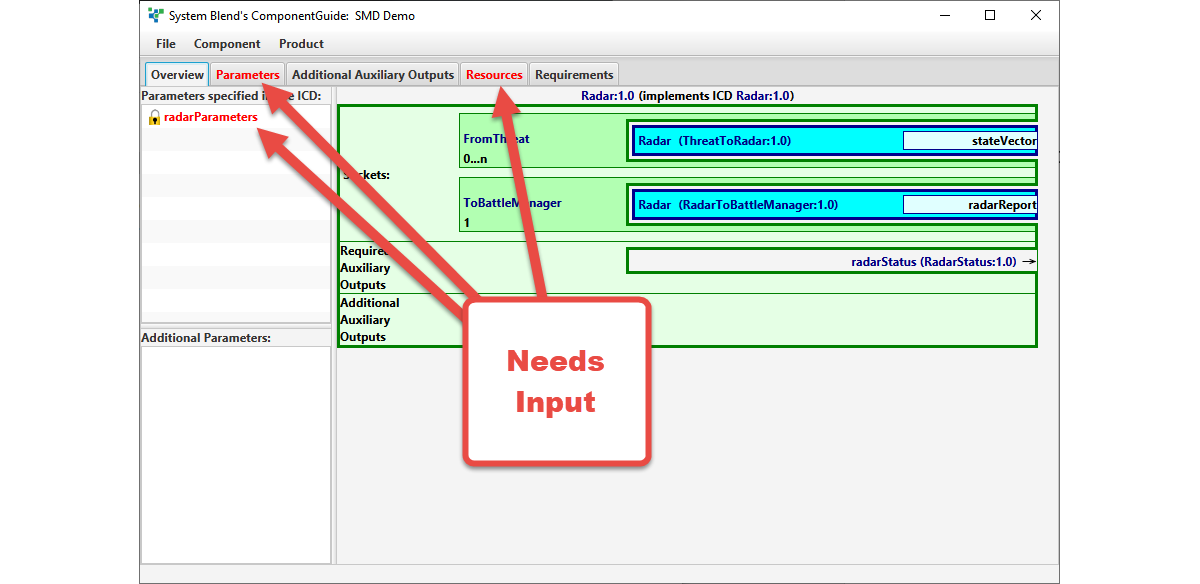
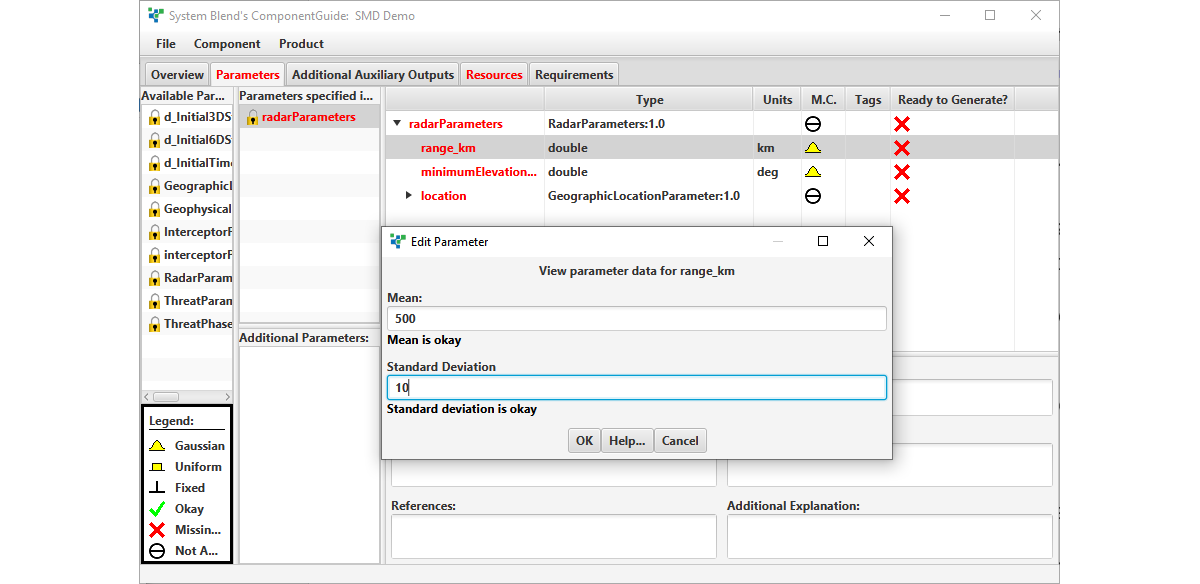
You can optionally specify additional outputs for analysis, test, debugging, or any other purpose:
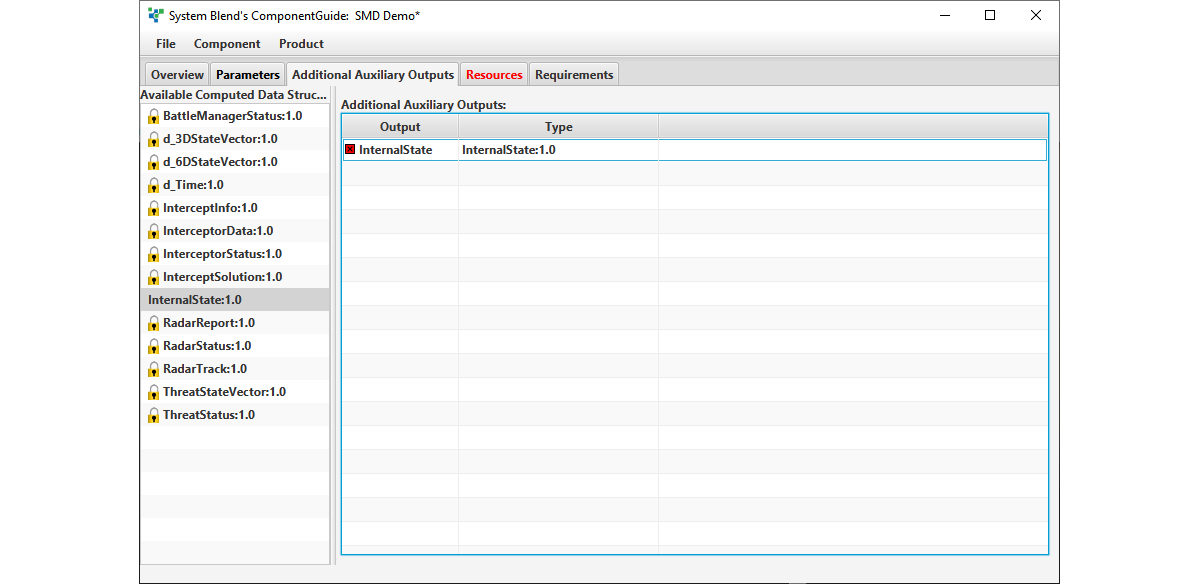
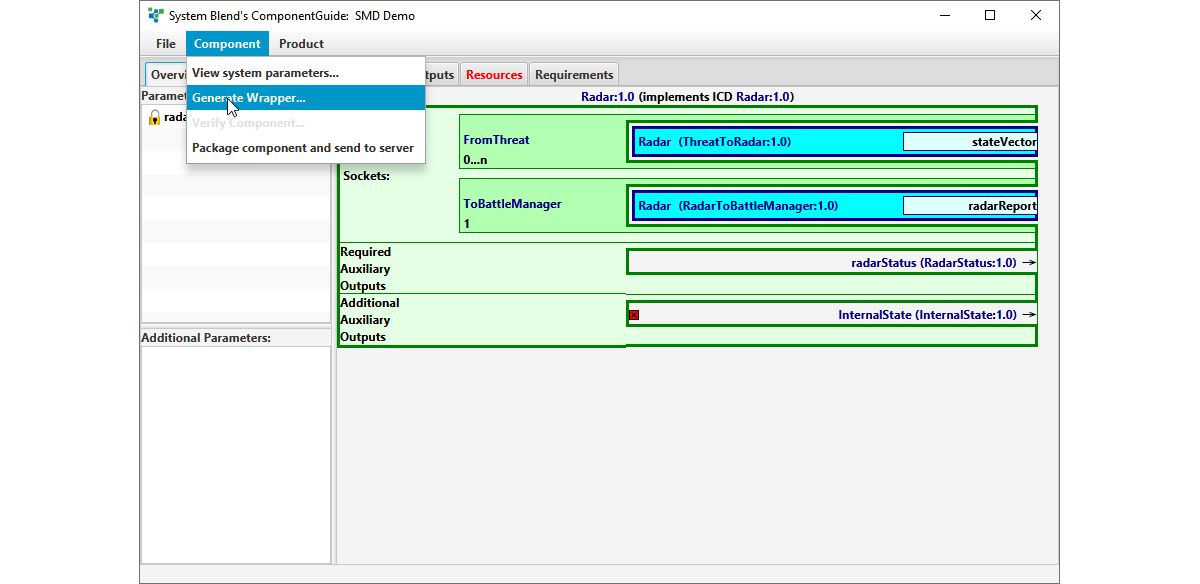
- A Simulink library block that exactly implements the specified interfaces, but is otherwise empty:
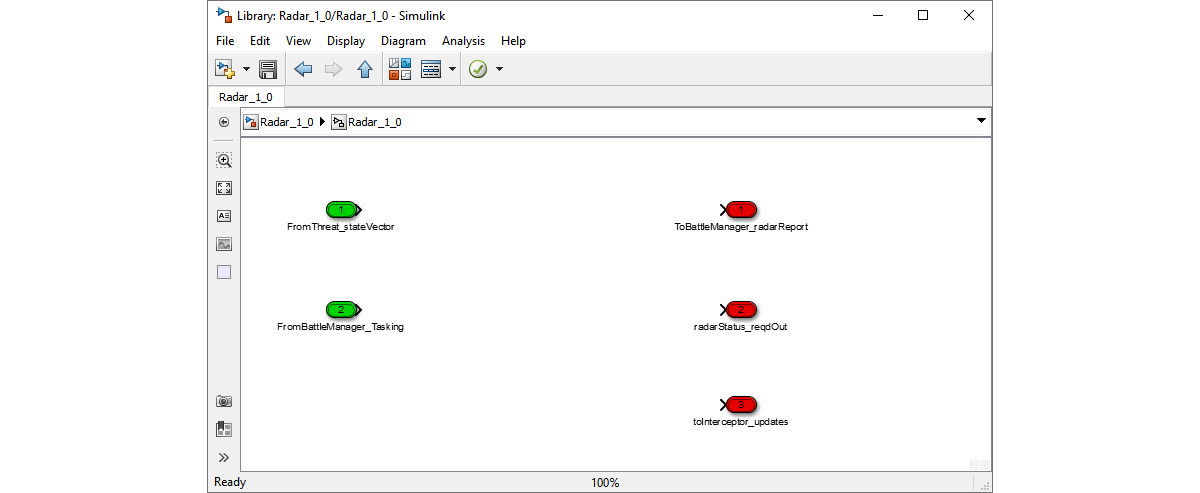

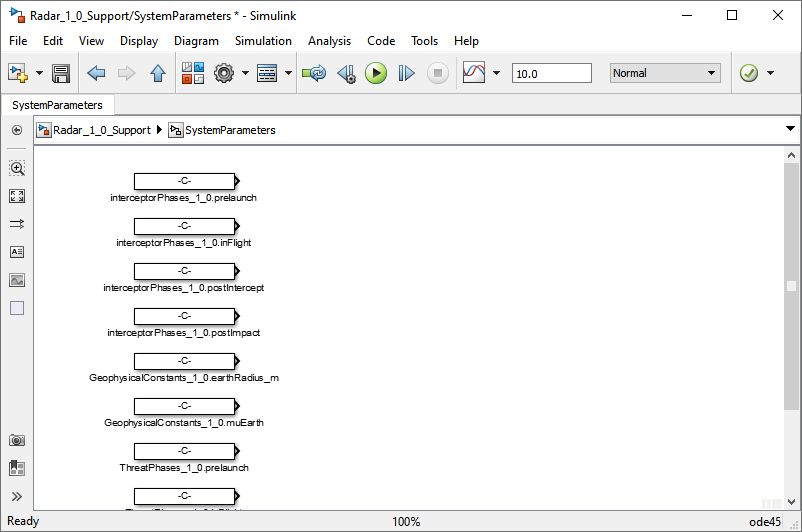

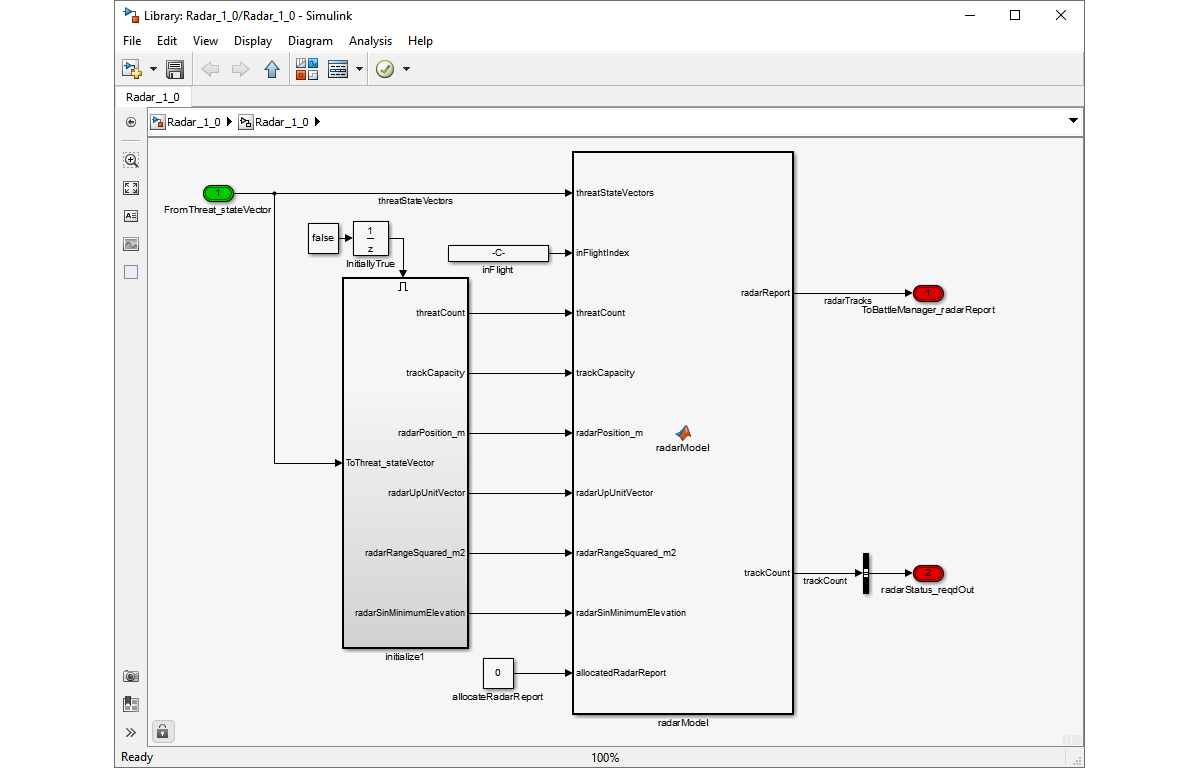
Once the model is complete, return to ComponentGuide. Load the resources for the model:
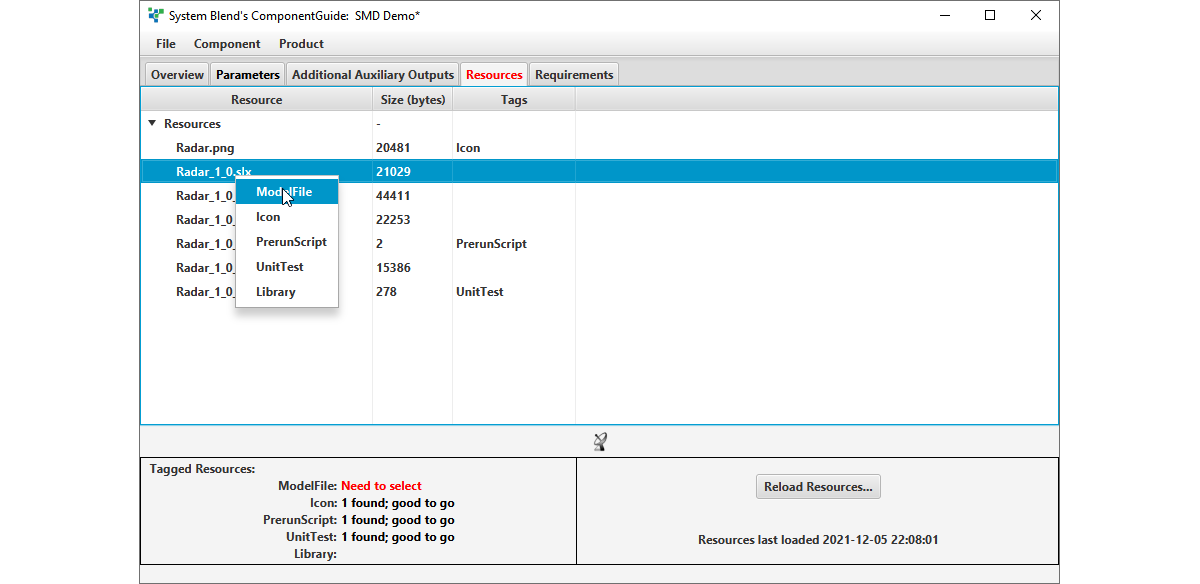
Finally, ask ComponentGuide to verify the model:
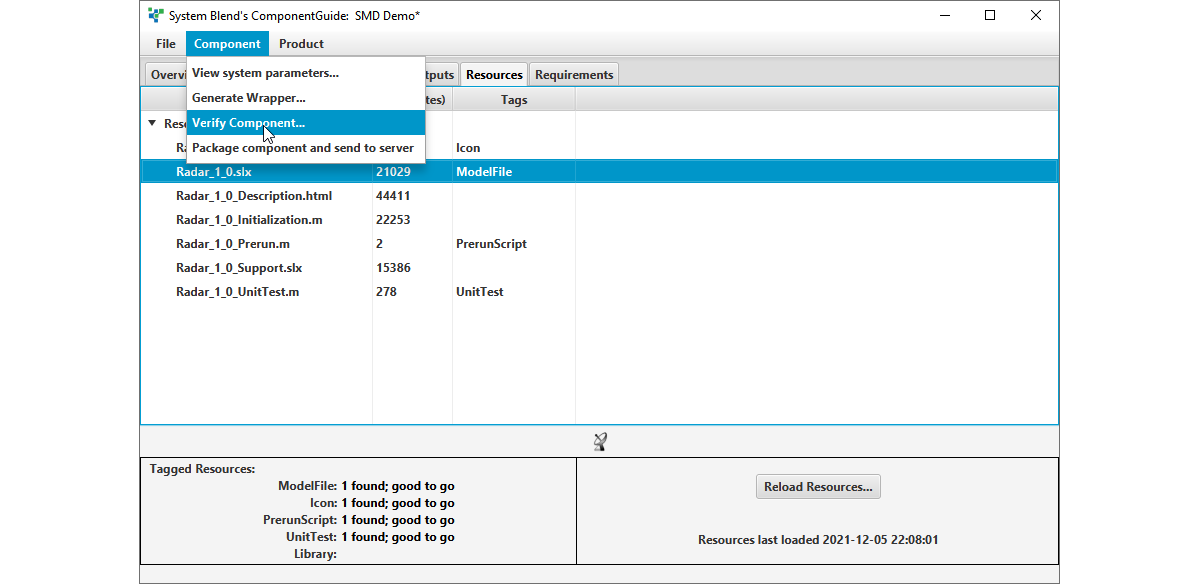
- A static analysis of the model to confirm its interfaces,
- Simulink’s ‘model update’ facility to confirm viability of the model, and
- A user-supplied unit test.
Once the model has been verified, package it for delivery to the full simulation:
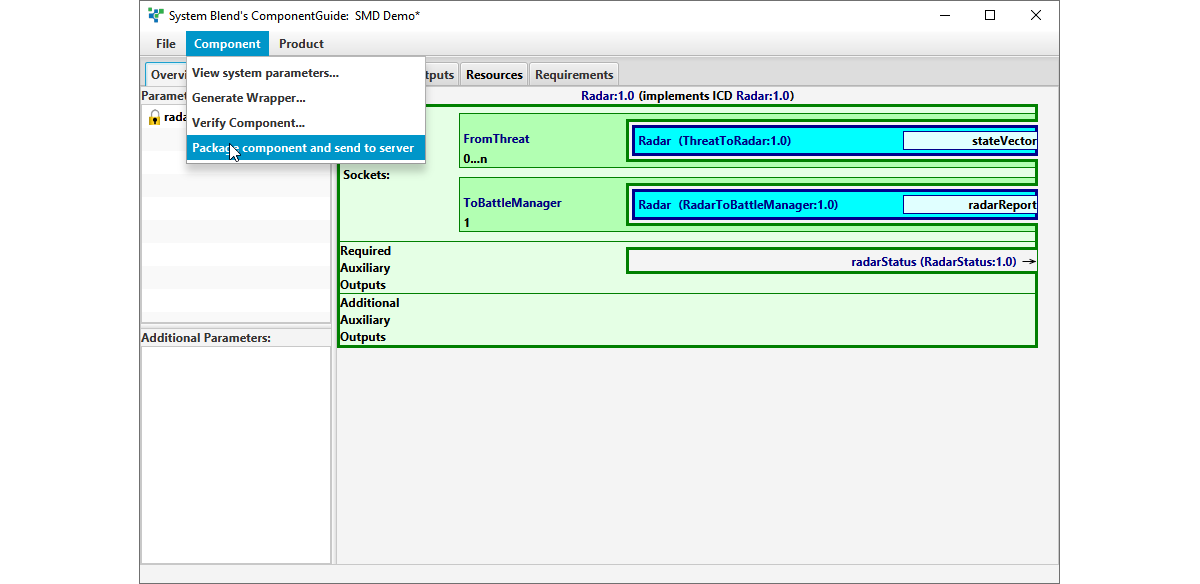
In my next article, I’ll describe how IntegrationMaster integrates the components using simple drag-and-drop.